In the tutorial how to experience CP/M-80 2.2 using the Altair Z80 emulator, I said that there were three options to run CP/M-80 2.2. In this tutorial, we are going to use the third option: YAZE. You can download the files needed for this tutorial here:
Installing YAZE
Linux
On Linux, you need to build YAZE from sources. Extract the source archive and delete the Makefile. Rename the Makefile_linux_your_architecture file to Makefile. For example, I renamed Makefile_linux_64_intel_nocona to Makefile because I am on an Intel cpu. Then open a terminal and navigate to that folder. Run the following commands:
1
2
$ make
$ sudo make install
Enter your password when asked. This will install YAZE on your system.
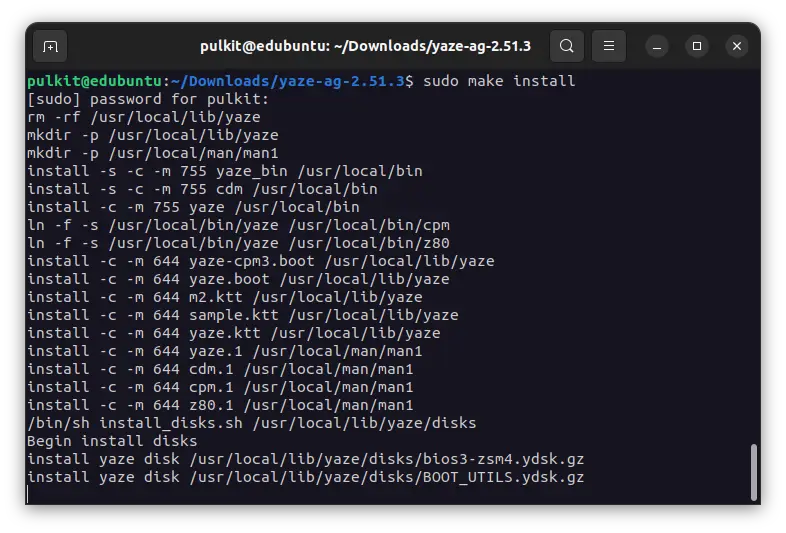
You can now run yaze to start YAZE. Press any key when asked to do so. Read the imformation presented on your screen before pressing any key.
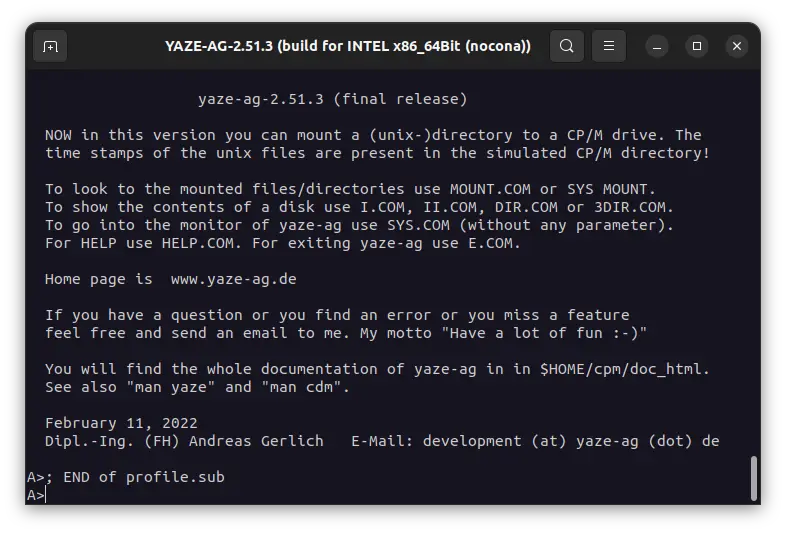
You will now get to the A: prompt. You can run the DIR command to see a list of files.
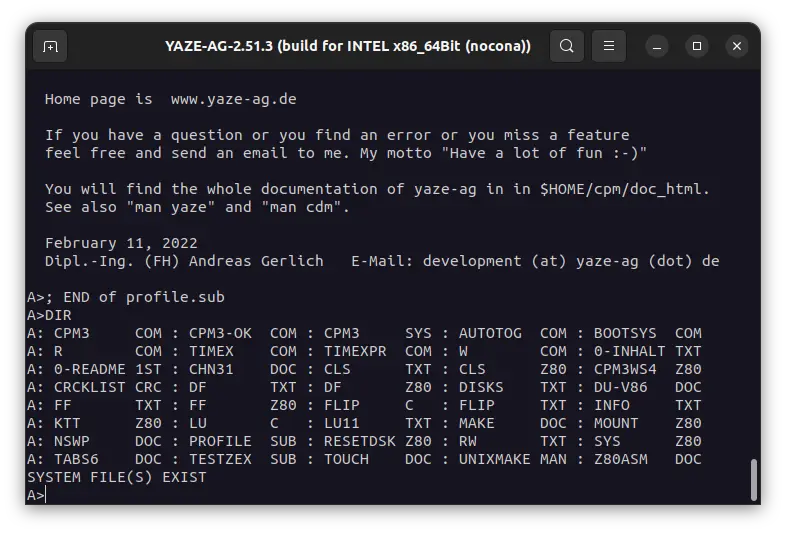
That’s it for Linux. We have installed and used YAZE with CP/M-80 2.2.
Windows
On Windows, double click the installer file to start installation of YAZE.
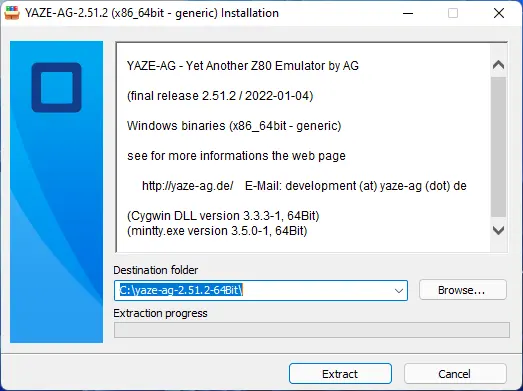
Then click on Extract. It will install YAZE. You will see an icon on your Desktop called YAZE. Double click on it to start YAZE. Press any key when asked to do so. Read the imformation presented on your screen before pressing any key.
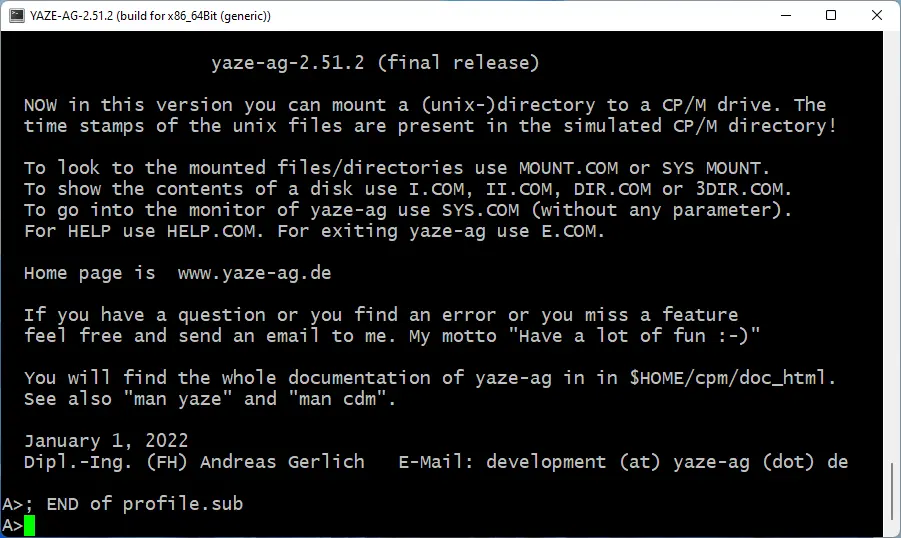
That’s it for Windows. We have installed and used YAZE with CP/M-80 2.2.
Manuals
- CP/M 2.0 Interface Guide
- CP/M 2.0 System Alteration Guide
- CP/M 2.0 User’s Guide for CP/M 1.4 Users
- CP/M User Manual
- CP/M 2.2 MANUAL
- CP/M Reference Manual
Related Pages
- WinWorld Page
- Wikipedia
- The Unofficial CP/M Web site
- Gaby’s Homepage for CP/M and Computer History
- Commercial CP/M Software (Retro Archive)
- A lots of other links
Credits
The YAZE enulator is an open source project created by Andreas Gerlich. You can visit its website to know more.